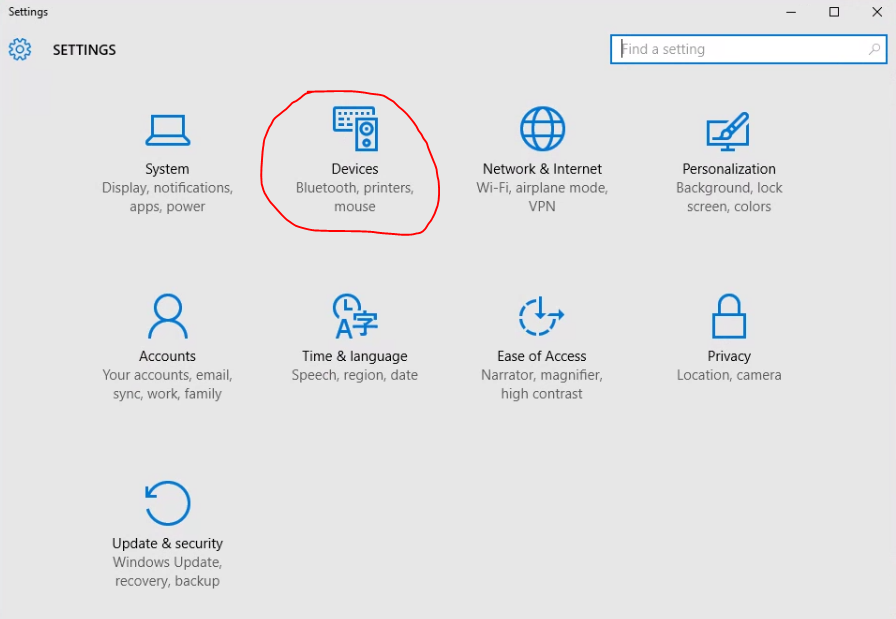
(Windows only)
1. You will need to open the Settings app and click on Devices.
2. Next, on the left side where a list of items are, click on Mouse
(This is usually labled as Mouse or Mouse & Touchpad)
3. Find Additional mouse options under Related Settings and click on it.
4. This should open another window showing you the Mouse Properties.
5. On the top where it shows different catagories, click on Pointer Options.
6. Under the Visibility section, click on the checkbox next to "Show location of pointer when I press the Control (CTRL) key".
7. After that, click on OK (or Apply then OK) and test it out by pushing Control while your mouse is still and it should show a circle closing into the mouse cursor.
This is what your mouse should do when you press CTRL.